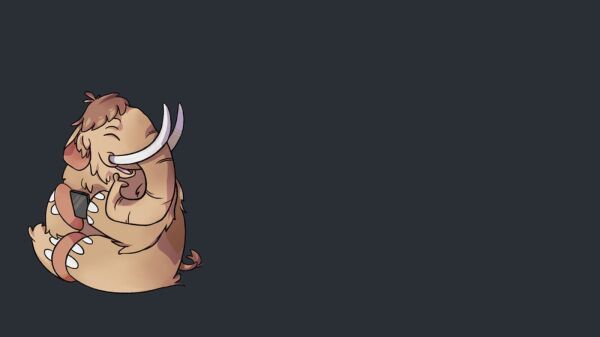Search
Items tagged with: alternative-documentation
In this Post
- What Kind of Guide is This?
- Why am I Writing This?
- How am I Writing This Guide?
- What do I need to use Mastodon with a screen reader?
- Coming Up
What Kind of Guide is This?
This is a guide for using the microblogging service Mastodon. While much of the infromation here can be applied to anyone, this guide is specifically designed for users of screen readers, software that provides spoken interpretations of content displayed on computer screens. It is not intended to replace the documentation for any specific screen reader, nor is it intended to replace any of the official Mastodon documentation. In fact, I’ll be linking to several of the documentation pages for Mastodon throughout these posts.
Why am I Writing This?
When Twitter hit critical mass as a microblogging service, it did so with the help of its then feature-rich API, meaning that you didn’t actually need to be logged on to the Twitter website to be using the service. Instead, you could use programs called clients to access the service, and you would have full access to the service, until the recent changes in Twitter’s API happened over the summer of 2018. During that time, I started looking into alternative microblogging services, because I discovered that is my preferred form of self-expression. I found Mastodon.
When I first encountered mastodon, I expected to need an API and a client to be able to use the service. I have been using a screen reader for over three decades at the time of this writing, and I’ve become used to needing an alternative way to access services like email and social networks. For example, this post is being published on a WordPress blog, but the writing and editing is being done through Google docs which, with the help of an add-on, will upload the doc to WordPress as a draft, and I’ll publish it later. (Just as an aside: The default WordPress is very accessible with screen readers. I just happen to really enjoy using Google Docs.) While I found a few such clients that I will discuss in a later chapter, what I found out is that I didn’t actually need a third-party program to use and enjoy Mastodon. This is because, unlike many services that incorporate accessibility as an afterthought following the building of the service, Mastodon appears to have been designed to be accessible from the beginning. If this is true, you may be thinking, then why is this guide necessary? Wouldn’t the original documentation be enough to get someone started?
Technically, yes. It was certainly enough to get me started, and I’ve seen plenty of screen reader users participating in the Mastodon community to their satisfaction. I’ve also seen people expressing frustration with the service. The most common complaint I hear is that the keyboard shortcuts offered by the Mastodon software don’t work. This series of posts will work to answer that, as well as any other problems a screen reader user may experience while using the service.
How am I Writing This Guide?
You may have noticed that this post had “Chapter One” in its title. This guide is going to be written as a series of posts that I was originally going to call parts and then decided to call chapters. There are two reasons for this.
First, I like to give a lot of detail to things when I write about them. If you’re the kind of person that needs lots of detail to grasp a new concept, this is going to work out splendidly for you. Unfortunately, this also means that the resulting post, were everything to be published in one, would be way longer than anyone on the Internet typically wants to read in one sitting. People click on a page to get their question answered, then they move on.
The second reason for publishing in multiple posts is so that, if you are the kind of person who likes to find an answer to their question and move on, you will be able to do that, and you wouldn’t even need to read an entire post. Each chapter is titled so that you know what’s in the chapter, like “Introduction”. If you’re at a point where you don’t need an introduction to this guide or Mastodon, you may wish to skip the first couple chapters, and start where your confusion started. Once you get there, you can jump to the section that best answers your question, using the “In this post” section below the post title and above the first section of the post, or jumping by heading until you get where you need to go.
What do I need to use Mastodon with a screen reader?
You don’t need anything special to sign up for and use Mastodon. However, here is a list of what you should have before you begin. Most of these you will already have, but it’s worth reviewing the list anyway.
- A valid email address and password you can remember.
- Confidence in your ability to use your screen reader fo choice, particularly with web browsing.
- A browser other than Internet Explorer.
- You’ll need to except the idea that while it has many features of Twitter, Mastodon is not necessarily designed to replace Twitter. There are some tools that will make your your life on Mastodon after or alongside Twitter easer, but mastodon is not Twitter.
- An idea of what kind of online community you’d like to belong to. We’ll discuss this more in Chapter Two, but Mastodon has many communities (instances) one can join based on their interests.
- You’ll need to except the idea that Mastodon is not a traditional program. It’s a web app, meaning that how you interact with it is different from what you may be used to. This will be discussed in much greater detail in Chapter Three.
- The willingness to work toward understanding new concepts.
- The willingness to ask for help. You’re joining a community, and everyone there was new at some point. Users are generally friendly. Just remember to treat others how you would be treated.
Coming Up
In Chapter two, we’ll be taking a closer look at what Mastodon is, as well as how to choose and join an instance. the meantime, review the list of things you’ll need before you start, and get those things together so the next chapter will be a smooth experience for you.
Like this:
Like Loading...
#a11y #alternative-documentation #mastodon #screen-readers
In this Post
- What is This?
- What is Covered in This Chapter?
- Terms in This Chapter (in order of discussion)
- A Closer Look at Mastodon
- Instances
- Signing Up
- Coming Up
What is This?
This is the second in a series of posts that explains how to use Mastodon if you use a screen reader. It is an alternative form of the already existing documentation for Mastodon, subject to my interpretation of concepts. Therefore, I suggest that you use this guide in conjunction with the official documentation, linked to later in this post. I also suggest that you go back and read Chapter One. Once you’ve done that, continue reading this chapter.
What is Covered in This Chapter?
This chapter takes a closer look at what Mastodon is, deals with the concept of instances, explains the differences between Mastodon and other platforms, offers suggestions on choosing an instance, and concludes with a brief description of the signup process. If you’ve already done these things, go on to Chapter Three.
Terms in This Chapter (in order of discussion)
- Microblog
- Instance
- Federation, fedeverse
A Closer Look at Mastodon
You probably have an idea of what Mastodon is by now, or else why would you be reading this? Just to make sure I’m covering my bases, however, let’s take a closer look. Mastodon is a service that offers its users a microblog, a space to share short posts with no title, and the option to attach media such as pictures and videos. Other users can then interact with these posts in a number of ways, discussed in chapters and Five.
Doesn’t That Already Exist?
It sure does. These days, Twitter is synonymous with microblogging, because it’s the most popular. This is similar to how America Online (AOL) was once the most popular form of Internet access, but it was not the only service like that, and it certainly not the Internet. Just like forms of Internet access, email, and many other services, it is to be expected that different microblogging services would have some features in common. I’ll briefly discuss some of those now.
Common Features Between Twitter and Mastodon
- The primary form of communication is short statuses. On twitter, this limit is 280 characters, and 500 on Mastodon.
- The ability reply to, like/favorite, and repost posts. (More on this in chapter Five.)
- Being able to follow and be followed by other users. (More on this in Chapter Four).
- The ability to create custom timelines by creating and adding users to lists. (More on this in Chapter Six, coming soon).
- The ability to filter out unwanted content. (Also discussed in chapter Six.)
With So Many Similarities, Why Not Just Stay on Twitter?
Let me take this opportunity to tell you that I have no special reason for you to leave Twitter if you’re happy there. I mean, we’re in Chapter Two of this guide, clearly there is more to come, and if you’re still reading up to this point, it’s because you’ve already made the decision to at least consider having a presence on Mastodon. With that said, there are plenty of differences between the two services, but we need to take a look at a few concepts before we can discuss them. This is a lot like how when you got your first email address, you probably read the documentation of something like Gmail before you decided to switch providers, or at least that you needed a second email address.
The Argument I Refuse to Make
The most common argument I hear for using mastodon is something to the tune of everybody is so friendly on Mastodon. I’ve never had a bad experience on Mastodon, but the fact of the matter is Mastodon is a place for people, and people have the capacity to be hostile regardless of the platform. The most infamous example of this is the situation concerning Wil Wheaton from last summer, followed immediately by many users’ decision to block one Instance when they found out it was admined by someone who had done work for the FBI. In both cases, people had their own reasons for behaving the way they did, but it was still aggressive behavior. If you’re going to be online, if you’re going to interact with people, there’s a chance you may experience some form of hostility.
Don’t Let Me Scare You off
If you’ve come this far, don’t let me scare you off. If you choose your instance carefully, you can minimize the chance for hostile encounters. As you’ll see in the next section, it’s a lot like picking a neighborhood to live in.
Instances
Before you can find out what an instance is, you need to know how Mastodon works. With a service like Facebook or Twitter, you and I, the users, sign up for an account, managed by one central server, accessed when we open our browser and log on to something like twitter.com. To find a user, you put a slash after the web address, so if you wanted to find me on Twitter, you’d go to twitter.com/changelingmx. From there, you can click the follow button, and if I can verify that you aren’t a porn bot, won’t clog my timeline with Bible quotes, etc., I’ll probably follow you back, and we’re connected. We’re interacting within one ecosystem. This is just fine until the ecosystem dies (looking at you, Google+!), in which case we all die, digitally speaking.
As explained on joinmastodon.org, rather than being one website, the Mastodon network is a collection of websites powered by the mastodon software, which enables them to interact with each other. Each of these websites is called an instance.
You pick your instance the way you choose your email address. In fact, my Mastodon address looks like ChangelingRandy@mastodon.social. If you’re reading this on an iPhone and click that link, you’ll actually launch the device’s Mail client. If you want to find me once you join your chosen instance, click here, or see the H-Card widget in the sidebar of any starshipchangeling.net page, which has every link for every service i actively use. If you don’t want to see all of my Mastodon interactions, but want to follow this blog, you can follow it via Mastodon by typing “changelingmx@www.starshipchangeling.net”, minus the quotations. All of these websites together form the fedeverse, or, as Mastodon calls itself, a decentralized, federated social network. This detail becomes particularly important starting in Chapter Four. For now, what you need to take away is that instances can interact with each other, meaning that some on mastodon.cloud can follow me on mastodon.social. It’s also important to understand that instances can block each other, which happens from time to time since anybody can run a Mastodon instance, regardless of whether or not their opinion is a popular one.
How Do I choose My Instance?
To paraphrase a passage from Ernest Cline’s Armada, this is an objective, rather than a subjective task, so there is no right way to do it. It’s not uncommon for someone to join an instance, realize it’s not a good fit, and change instances. You may go through that process, and there’s nothing wrong with that. Here are some suggestions to guide you.
Choose Based on Interest
Anybody can run a Mastodon instance. This means if you can think of it, there’s probably a community for it. The “Getting Started” section of joinmastodon.org has a form you can fill out to get server suggestions. Parameters include everything from what language you speak, to your hobbies.
Choose Based on How You Feel About Rules
Since anybody can run a Mastodon instance, the code of conduct from instance to instance varies. Theoretically, I could start an instance that requires users to be able to quote every line from Disney’s “Aladdin” upon request. Realistically I’d be the only member of that instance. Seriously, though, pay close attention to the rules of the instance. Each instance has them. Here is the code of conduct for mastodon.social. Please believe me when I tell you that these rules are usually strictly enforced.
Considerations for Screen Reader Users
The following is a list of questions a screen reader user should consider before joining an instance.
- What version of the Mastodon software does the instance run? Newer versions often have accessibility improvements.
- Does the instance run beta versions of the mastodon software? If so, make your life easier by considering the following:
- Have a backup of your data in case you need to leave. (described in Chapter Six).
- Have a backup account on a stable instance. This will help you troubleshoot any problems you may have by enabling you to distinguish between caused by beta software and bug in a stable release.
- Do uploaded images appear as links you can click? This will make it easier to download images for further analysis by AI.
Signing Up
If you can fill out a web form, you can sign up for the instance of your choice. Enter your desired username, your email, and your passowrd in the appropriate boxes. Once you’ve confirmed your password, use your screen reader to check the boxes to agree to follow the rules of the instance and privacy policy. Once you submit the infromation and verify your email address, your ready to complete your profile.
Coming Up
In Chapter Three, we’ll be looking at how to complete your profile, as well as send that first post. In the meantime, go ahead and pick your instance and join it, so you will be ready for the next installment.
Like this:
Like Loading...#a11y #chromevox #hacker-town #jaws #mastodon #nvda #screen-reader-users #screen-readers #social-networks #technology #twitter #voiceover #wil-wheaton
Twitter rival Mastodon isn’t safe from online mobs either
The mass reporting and suspension of actor Wil Wheaton prompts the open-source platform to examine its moderation tools.Megan Farokhmanesh (The Verge)